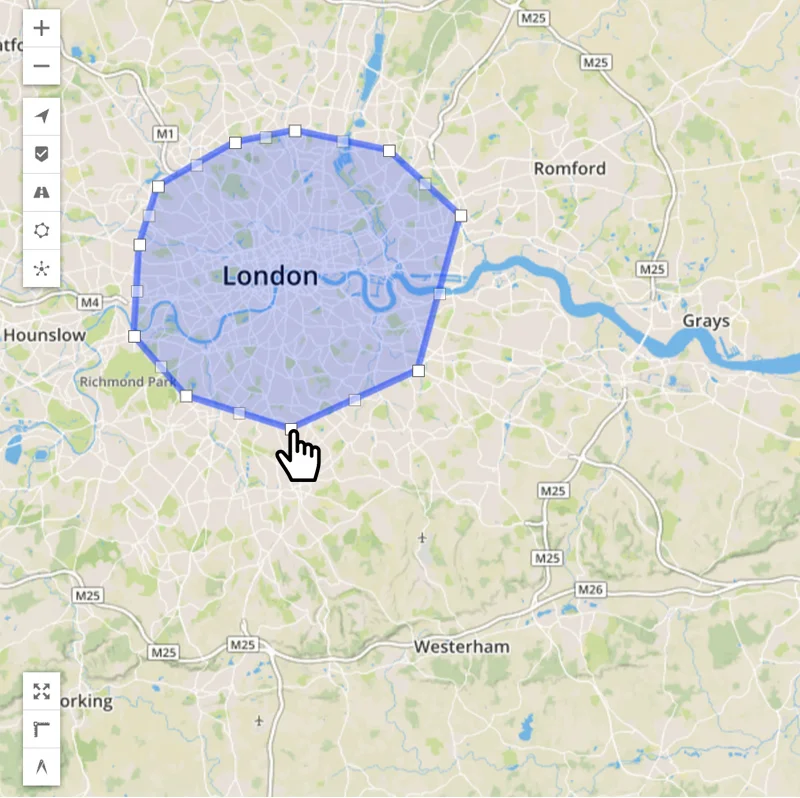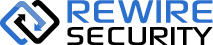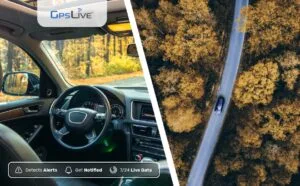Rewire Security GPS tracking devices offer multiple additional functions that are just as useful as live tracking such as geofence zones. Geofences are virtual boundaries you draw on a digital map that can be used in location-aware events and alarms. Geofencing can be used for setting up events and receiving notifications when a vehicle enters or leaves a predetermined area. Geofencing is critical for businesses with vehicle fleets. It allows the fleet managers to draw zones around customers’ sites, warehouses and secure areas.
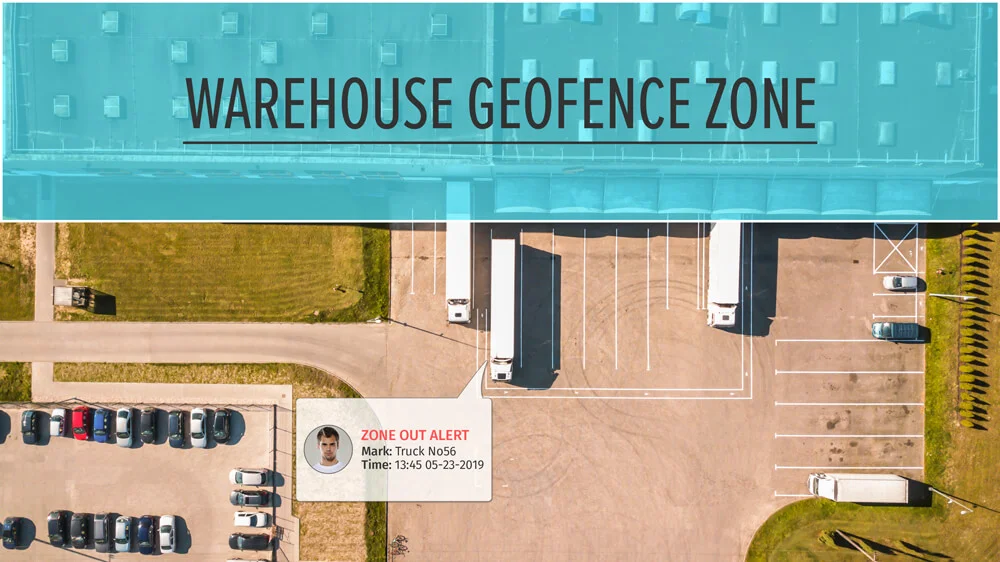
When these geo-fences are crossed by a vehicle or person equipped with a GPS tracker, the fleet manager will be warned with an SMS, email or smartphone push notification. For example, leaflet distribution companies may use geofences to monitor field employees in special locations. In addition, an employee is allowed to log his attendance for the day within a pre-designated zone. Individuals can use the geo-fence feature for getting notified if their vehicle leaves the city without their knowledge so they can notify the authorities against vehicle theft.
When a tracking device enters a fixed location, it triggers a response. Geofence zones combine movements of a tracking device with prompt notifications to mark an entry or exit to a specified area. A good example of this concept would be when you have a virtual fence around your house and your child enters the yard, the push notification will tell you that your child has safely returned from school. Geofence zones are seemingly simple tools that only alert people when a vehicle or a tracking device enters or leaves a perimeter. However, their capabilities far exceed a smartphone alert; business owners and individuals can benefit from the zone alerts and the gathered data in various ways. Here are a few of the prominent ways to use geofence zones and zone alerts:
Timesheets
Keeping track of arrival and departure times of every fleet vehicle is a challenging task. With hundreds of vehicles constantly on the move, it is next to impossible to log every entry and exit to job sites as well as keep record of time-spent at these locations. At least it was until the introduction of vehicle tracking systems and geofence zones. Custom geofences automatically log the arrival and departure of every vehicle and their trips. By cross-referencing the arrival and departure times, fleet managers can generate immaculate timesheets that can be used for payrolls and overtime compensations. Managers can generate daily, weekly or monthly timesheets to calculate employee work hours with on-demand access to the zone breach notifications and their timelines. Having access to impeccable digital timesheets is invaluable for a business. Not only will employees be compensated accurately, but managers will also be able to determine time-spent on job orders and make operational changes to increase efficiency.
Unauthorised Vehicle Use
Unauthorised vehicle use is a major problem for all companies who operate a vehicle fleet. Drivers who get to keep their company vehicles overnight tend to use them for joyrides or travel to “forbidden” locations such as clubs and bars so to speak. Drinking and driving is one of the most dangerous driving habits; that is why field managers can create multiple geofence zones around places for drivers to avoid and get notified in case they decide to disobey orders. Unruly drivers can be further trained or compelled to follow company policies to prevent excessive fuel use and vehicle wear and tear with the assistance of geofence zone alerts
Proof Of Service
Another significant issue with having a mobile workforce is proof of service. Businesses such as leaflet distribution companies and cargo delivery fleets have a notorious reputation for not providing job completion reports. Customers demand definitive proof that they got what they paid for and should you fail to provide, the reputation of your company can be tarnished. Geofence zones are the perfect solution for this issue as they provide the necessary information for field supervisors to deliver irrefutable proof for their customers. Precise entry and exit times, date, time spent in an area and with the additional help of route history; you can provide your clients with a flawless report as proof of service.
Long story short; Geofences are virtual boundaries you draw on a digital map that can be used in location-aware events and alarms. Geofencing can be used for setting up events and receiving notifications when a vehicle enters or leaves a predetermined area. Geofencing is critical for businesses with vehicle fleets. It allows the fleet managers to draw zones around customers’ sites, warehouses and secure areas. When these geo-fences are crossed by a vehicle or person equipped with a GPS tracker, the fleet manager will be warned with an SMS, email or smartphone push notification. For example, leaflet distribution companies may use geofences to monitor field employees in special locations. In addition, an employee is allowed to log his attendance for the day within a pre-designated zone. Individuals can use the geo-fence feature for getting notified if their vehicle leaves the city without their knowledge so they can notify the authorities against vehicle theft.GPSLive cloud GPS Tracking platform allows users to create geofences on the digital map.Creating a geo-fence on GPSLive is as simple as it gets, explained in 5 simple steps below;

1) Go to https://gpslive.co.uk and log in with your GPSLive credentials.
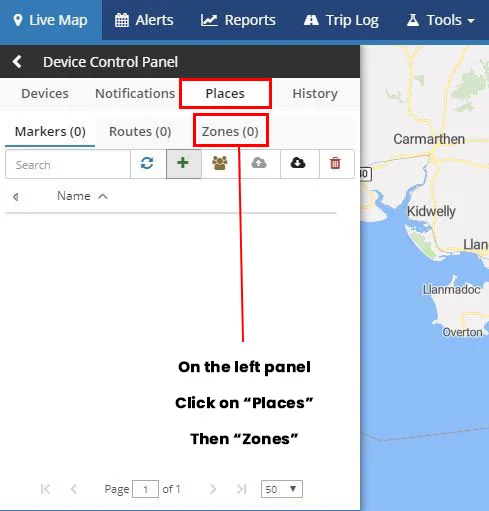
2) On the left panel, Click on “Places” and once you’re on the places tab, click on “Zones”.
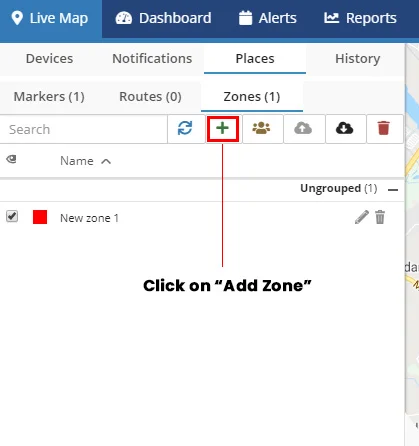
3) Once you’re on the “Zones” tab, click on “Add Zone”.
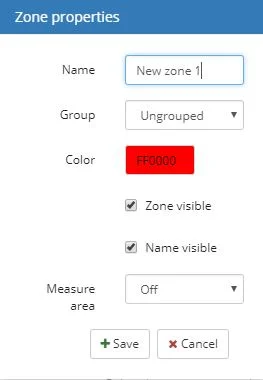
4) “Zone Properties” will pop-up, enter a name and select a colour for the zone. Other settings on this screen are self-explanatory and these can be left at their default values.
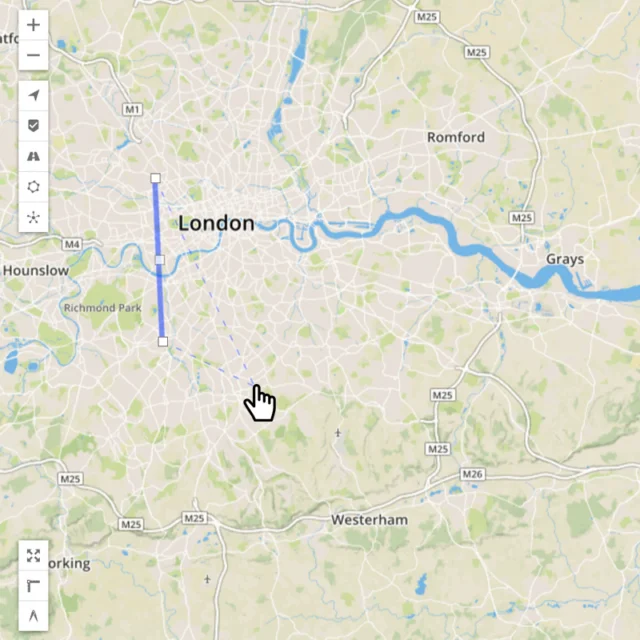
5) Click on the map and start drawing the zone as you wish and shape it by placing dots on the map.
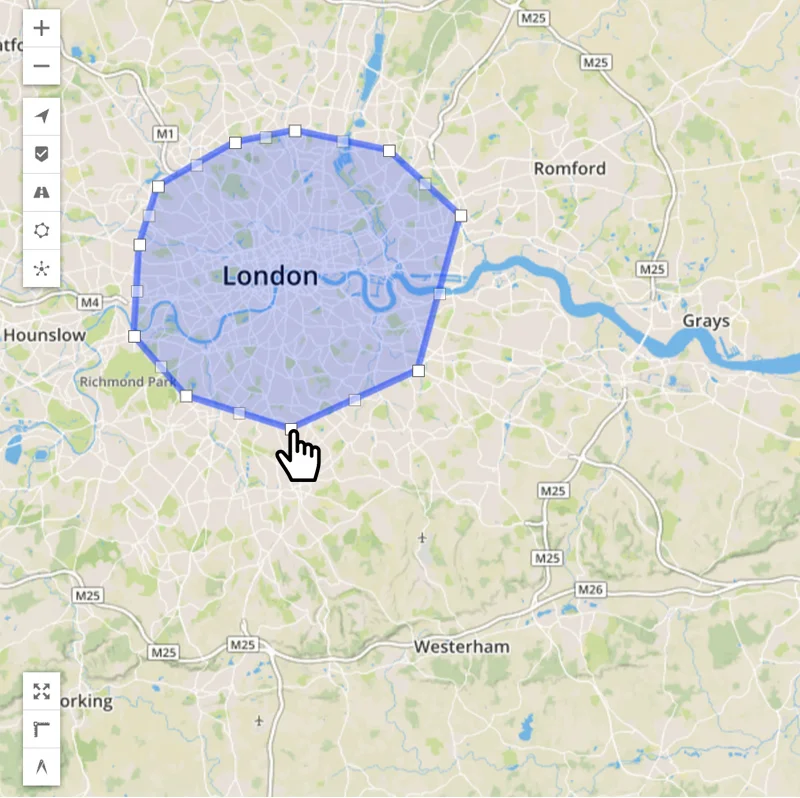
6) Complete drawing the zone by clicking on the start point once more.
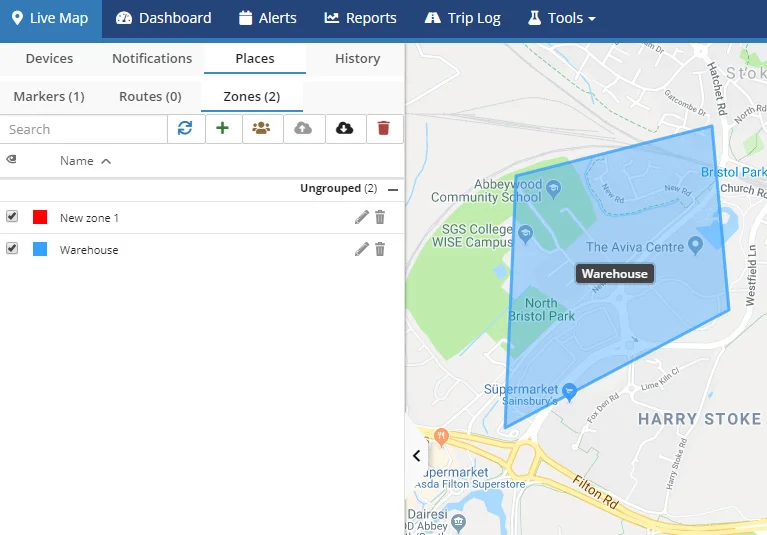
7) Your geo-fence zone is now available on the map and can be used for setting up alarms to get notified when a vehicle enters or leaves the zone.Click here to view a video tutorial on working with zones;Rewire Security Youtube channel